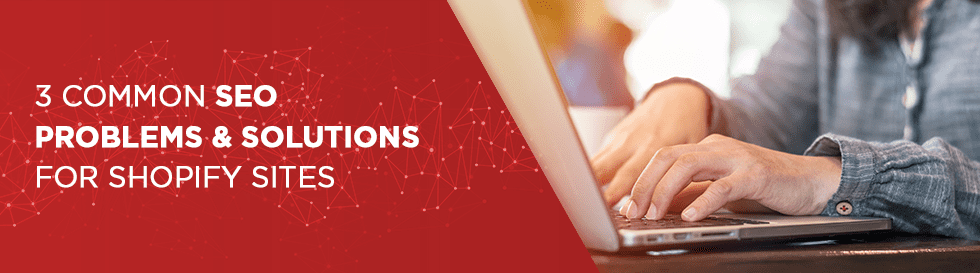Shopify is a powerful ecommerce platform that is frequently listed as one of the top platforms on the market. Business owners love Shopify for its simple and intuitive user-interface that provides ease of use without compromising website sophistication and beauty. What’s more, Shopify’s SEO tools are extremely robust and allow users full customization to get their online stores SEO-friendly.
As with any ecommerce platform, however, you may run into some issues that hurt the performance of your website. Many of these issues can also negatively affect your website’s SEO standing, driving away visitors and lowering your ranking on organic search lists. As such, it is important to identify these problems early and get them taken care of as quickly as possible.
We strongly recommend installing Google Webmaster Tools, which will allow you to see what Google sees when it crawls your website. Webmaster Tools will identify common problems like duplicate content and broken links on your site, which lower your SEO ranking.
Below are 3 of the most common Shopify SEO problems that online store owners have with their Shopify site and how you can fix them.
Table of Contents
Problem 1: Duplicate Content
Duplicate content on your Shopify store site can happen very easily, and it is a common problem that is identified by Google Webmaster Tools. This starts to happen when you create different product categories within your main collection. In Shopify, every new category produces a new page for that product. For example, if you sell shoes and you want to create a separate category for red shoes, you’ll have something like an “all shoes” collection and a “red shoes” collection.
So, every shoe that is both counted in “all shoes” and “red shoes,” Shopify will create two separate pages for it. The problem with this is that Google treats it as duplicate content, and will penalize your site for it.
Solution
This is what the rel canonical tag was created for. It appears like this:
- <link rel=”canonical” href=”{{ canonical_url }}” />
This line can be added to your liquid.theme file, before the </head> tag. Google will treat the page you apply this to as the main content, and then ignore whatever duplicates might come up. So if the rel canonical was applied to your “all shoes” collection, you can add other categories without those being treated as duplicates. Shopify should do this by default now, but you might have a further problem if you start tagging different categories within those separate collections, which will create more duplicates. If you have this problem, instead of the single rel canonical line shown above, add this code before the </head> tag in your liquid.theme file.
- {% if template contains ‘collection’ and current_tags %}
- <meta name=”robots” content=”noindex” />
- <link rel=”canonical” href=”{{ shop.url }}{{ collection.url }}” />
- {% else %}
- <link rel=”canonical” href=”{{ canonical_url }}” />
- {% endif %}
That should take care of your most common duplicate content problems.
Problem 2: Broken Links
Broken links pose another persistent Shopify SEO problem that many online-store owners may experience. They often appear as those 404 errors, and they will serve to frustrate your customers and drive them away. Broken links are also bad for your site’s organic search ranking.
Fortunately, Google Webmaster Tools can identify broken links, which are reported as “crawl errors” in your dashboard. Errors from external links are a little more tricky, but most of your basic errors will occur within your own internal links. Fortunately, solving those errors is not too tough.
Solution
Shopify features a useful tool called the URL redirect, which is pretty easy to use. All you have to do is go to Navigation on your dashboard and click on “Add your first URL redirect.” Fill in the fields based on the information you took away from Google Webmaster Tools, and you should be good to go. This easy fix will solve most internal broken link problems.
Problem 3: A Slow Store Page
Slow-loading online stores drive away customers to competitors, stop people from coming to your store, and dissuade them from sharing your products on social media. All of that is going to hurt your SEO ranking, but on top of it all, Google will penalize your site for this as well.Make sure you analyze your site loading speed and fix any issues that come up.
Solution
Here are a couple of easy Shopify-focused SEO fixes to make sure your site is running smoothly:
- Have any apps running on the site that may be slowing it down? Substitute them or get rid of them altogether. Shopify’s dependency on its app market becomes a pain point, since many apps don’t load as quickly or respond as quickly as Shopify’s servers do, thus slowing the loading of your site.
- Check that your images are smaller sizes and resolutions, without sacrificing quality, of course!
- Is your theme simple and elegant, or too much? Sometimes themes impact performance.
- Check out your code, and get rid of any unnecessary lines of HTML, CSS, or Javascript.
Hire an Expert
In most cases, your Shopify-specific SEO problems will be common and simple like these, and all you have to do is put in a quick fix to get your site running smoother, and help your organic search rankings to climb. If you need further help troubleshooting, optimizing your Shopify store, or you’re interested in shopify-specific online marketing, we’re here to help with industry-leading Shopify web development and Shopify SEO services. Give us a call today at 310-907-7823 for a free quote.