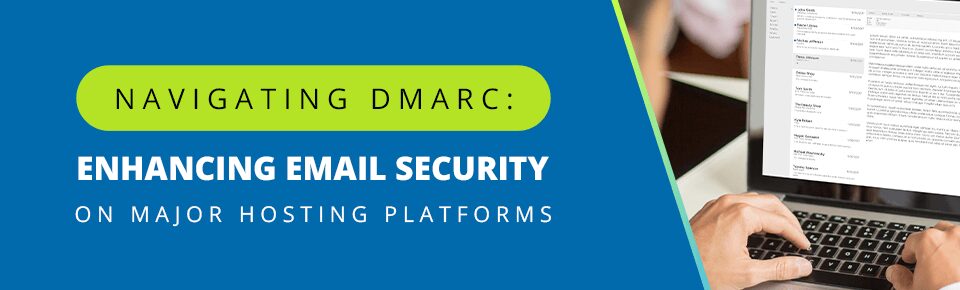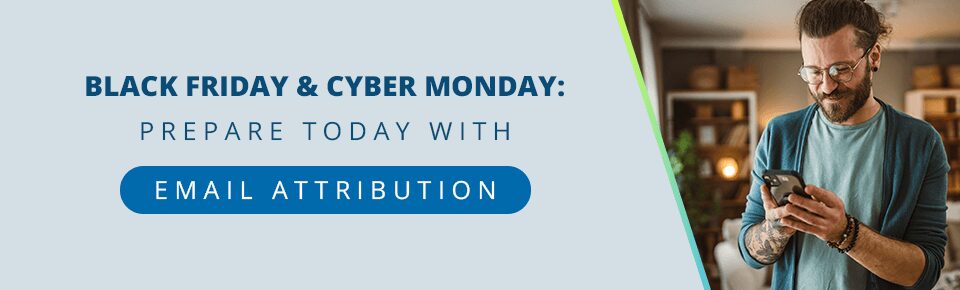In the ever-evolving world of email security, DMARC (Domain-based Message Authentication, Reporting, and Conformance) is a vital protocol, much like a sophisticated security system in a high-tech facility. Its primary purpose is to prevent email spoofing, phishing attacks, and other malicious activities that could tarnish your domain’s reputation. In this blog, we’ll explore DMARC and guide you through editing DMARC settings in some of the major hosting and domain registrar platforms.
Table of Contents
Understanding DMARC
DMARC is an email authentication protocol that builds upon two existing methods: SPF (Sender Policy Framework) and DKIM (DomainKeys Identified Mail). It allows domain owners to publish a policy in their DNS record that specifies which mechanism (SPF, DKIM, or both) is used when sending emails from that domain, how to handle emails that don’t comply, and where to send reports on those emails.
How DMARC Works
Imagine DMARC as a meticulous inspector in your email security team. It checks whether incoming emails are authenticated through SPF and DKIM and align with the policies set by the domain owner. If an email fails this check, DMARC advises the receiving server on how to treat these emails based on the policy specified by the sender.
Editing DMARC Settings in Major Hosts/Registrars
- GoDaddy
- Log in to your GoDaddy Domain Control Center.
- Select your domain and access the Domain Settings page.
- Click on ‘Manage DNS’ under ‘Additional Settings’.
- To add a DMARC record, click ‘Add’ under the records section, select ‘TXT’ from the dropdown, and input your DMARC settings.
- Save the changes.
- Bluehost
- Access your Bluehost control panel and go to the ‘Domains’ section.
- Select the domain you’re working with.
- Navigate to the ‘DNS’ or ‘Zone Editor’ section.
- Add a new TXT record for DMARC. Input the appropriate values based on your DMARC policy.
- Save your changes to update the DNS settings.
- HostGator
- Log into your HostGator cPanel.
- Locate and select ‘Zone Editor’ under the ‘Domains’ section.
- Choose the domain you want to configure and click on ‘Manage.’
- Click on ‘Add Record’ and select ‘TXT’ as the type.
- Enter your DMARC details in the required fields and save the new record.
- Namecheap
- Sign in to your Namecheap account and go to the dashboard.
- Select ‘Domain List’ from the left sidebar, then click ‘Manage’ next to the relevant domain.
- Navigate to the ‘Advanced DNS’ tab.
- Add a new TXT record with your DMARC policy settings.
- Confirm and save your changes.
- Google Domains
- Access your Google Domains account.
- Select the domain you wish to edit.
- Go to the ‘DNS’ section in the menu.
- Scroll down to ‘Custom resource records’.
- Add a new TXT record with the DMARC settings.
- Click ‘Add’ to implement the changes.
Crafting a DMARC Policy
When setting up DMARC, the policy is defined by the content of the TXT record. A basic DMARC policy looks something like this:
v=DMARC1; p=none; rua=mailto:[email protected]
Here, v=DMARC1 specifies the DMARC version, p=none sets the policy (none, quarantine, reject), and rua is where you’ll receive reports about messages.
The Significance of DMARC
- Prevent Email Spoofing and Phishing: DMARC helps reduce the risk of attackers using your domain to send harmful emails.
- Increase Email Deliverability: Emails that pass DMARC, SPF, and DKIM checks have a higher chance of reaching the recipient’s inbox.
- Gain Insights from Reports: DMARC reporting provides insights into emails passing and failing DMARC evaluation.
Conclusion
Incorporating DMARC into your email security strategy is like adding an advanced layer of protection to your domain’s communications. It’s about safeguarding your domain from misuse and ensuring that your legitimate emails reach their intended recipients without being wrongfully flagged as spam or phishing attempts.
Editing DMARC settings in your domain’s DNS settings might seem technical, but it’s a straightforward process once you understand the basics. Each hosting platform or registrar’s nuances remain similar, but the core steps are accessing your DNS settings, adding or editing a TXT record, and inputting your DMARC policy.
In today’s digital landscape, where email communication is foundational, securing your email domain with protocols like DMARC is no longer optional but essential. It’s an investment in your brand’s credibility and the security of your communication channels. With this guide, you’re well-equipped to implement DMARC across various major hosts and registrars, fortifying your email domain against the ever-present threats in the digital world.