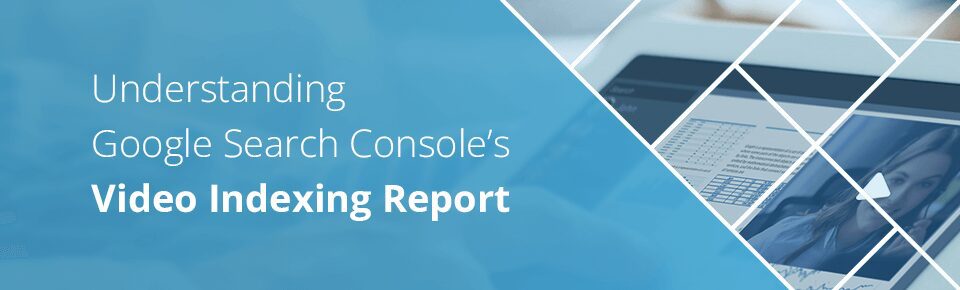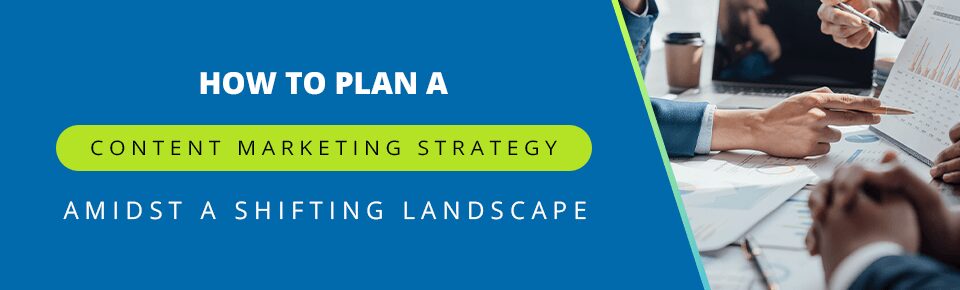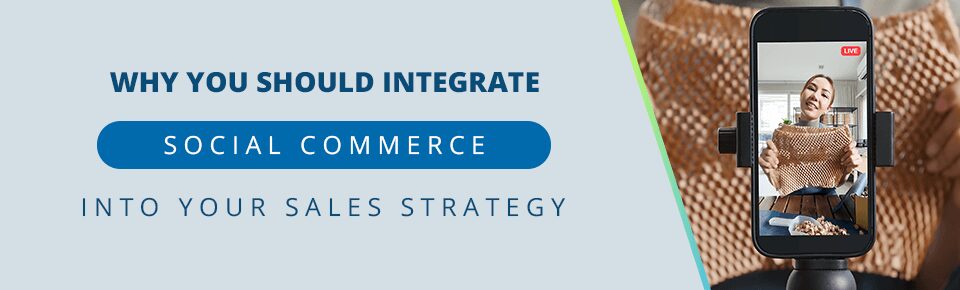Updated as of May 16, 2023
If you rely on video marketing — and if you don’t, you really should — Google Search Console’s new video indexing report is a gamechanger for you.
In July 2022, Google announced a new report to show which videos on your site are indexed—and therefore discoverable in search. Earlier, site owners had no way of knowing if a certain video had been indexed, making it difficult to attribute organic growth from videos or improve a video’s organic search performance.
As of August 2022, GSC’s video indexing report is available for all sites. Read on to see everything the search console video index report can do for you and how to use it.
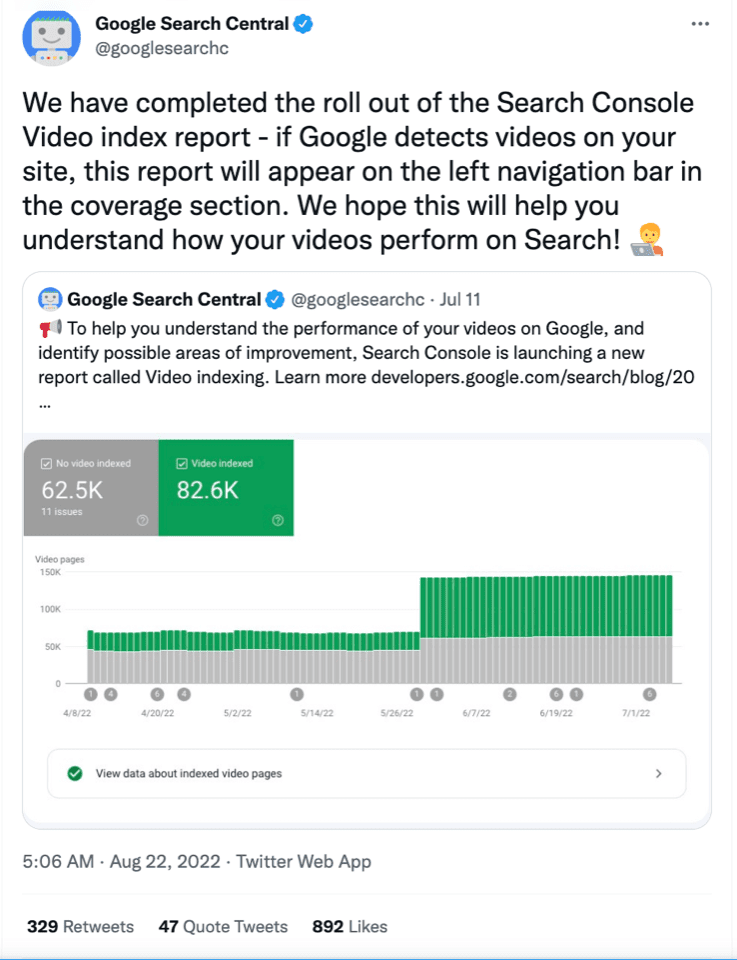
Table of Contents
- 1 Why Video Indexing Matters
- 2 What You Can Check In the GSC Video Indexing Report
- 3 How To Use Search Console’s Video Indexing Report
- 3.1 1. No Videos Indexed on the Page ⚠️
- 3.2 2. One Video Selected Out of Two Detected on the Page ⚠️
- 3.3 3. Google Could Not Determine the Prominent Video on the Page ⚠️
- 3.4 Need expert help resolving your video indexing issues? Contact us today!
- 3.5 4. Video Too Large Or Too Small or Unsupported Video Format ⚠️
- 3.6 5. Thumbnail Not Provided, Invalid, Blocked, or Transparent ⚠️
- 3.7 6. Video Not Processed ⚠️
- 4 Checklist: Google’s Video Indexing Requirements
- 5 Get Help with Video Indexing
- 6 Frequently Asked Questions
Why Video Indexing Matters
One of the main reasons to use the GSC video indexing report is the explosive growth in video marketing. The amount of time people spend watching online videos has doubled since 2018 alone. This is especially true on mobile where, on average, US residents spend an average of 323 minutes per week watching video content. A strong introduction, how-to, or product video can capture and hold a user’s attention.
Google has recognized this and is giving video an increasingly larger role in its search result pages (SERPs) — in addition to launching the GSC video indexing report! The search engine frequently features video carousels and video-rich snippets in its SERPs to improve the browsing experience for its users.
This is different from a YouTube playlist appearing in the Knowledge Panel (although optimizing a YouTube video or strategically using TikTok are certainly other video-based marketing strategies). A video-rich snippet links directly to your website.
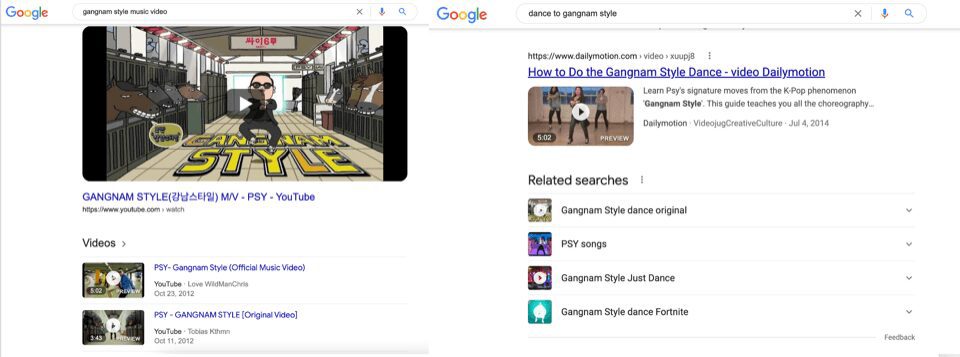
The SERP on the left embeds a YouTube video in the Knowledge Panel. The SERP on the right has a video snippet linking to a site outside of Google’s domain.
This example above just shows the distinction on the “All” tab of Google’s SERP. The “videos” tab to the right gives all video results, and—depending on the search query—videos often appear in the “images” tab as well.
Key moments is another feature that you’re likely to come across in the “All” tab. How-to and explainer videos often stand a chance of appearing on the first SERP if Google believes they can adequately answer a user’s query.
The extent to which Google is pushing video in search shows you how important it is to use video marketing and tools like Google Search Console’s video indexing report. By ensuring your videos are indexed, you can level up your SEO efforts and significantly improve your chances of ranking prominently on SERPs.
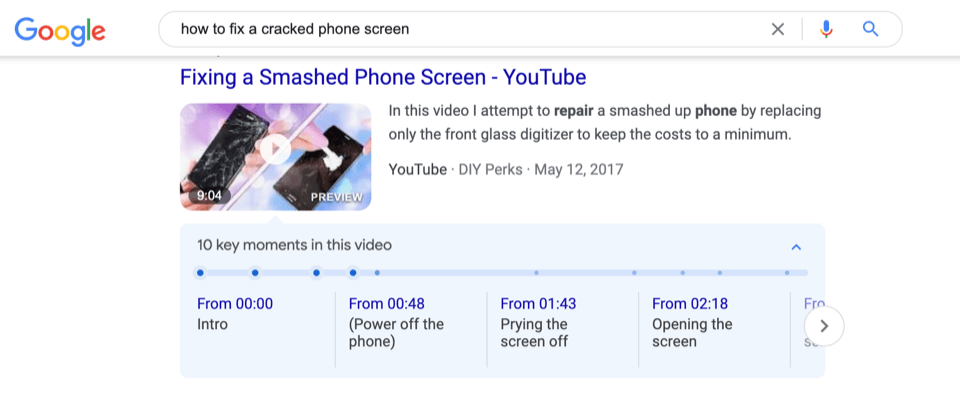
What You Can Check In the GSC Video Indexing Report
Essentially, the report helps you understand whether your video has been crawled and indexed by Google and gives you clues on where to focus your video optimization efforts. It answers three basic questions for you:
- How many of your web pages were identified as having a video?
- Which of your videos have been successfully indexed?
- What’s preventing your videos from being indexed?
It has a number of features to help you track the performance of your videos, optimize them, and boost SEO value. If you fix an issue preventing your video from being indexed, you can use the GSC video indexing report to validate the fix and track the pages in the Google index.
The Video Impressions Overlay shows you the number of daily impressions over time. And the Sitemap Filter helps you prioritize indexing information for the on-site videos that are most important to you.
If you’d like more help understanding the indexing report or using it to optimize your videos, reach out to us for a consultation.
How To Use Search Console’s Video Indexing Report
You’re going to see one of two statuses for each video on your site. If the video has been successfully indexed, great! No further action is required.
The point of Search Console’s video indexing report, though, is to use it to see which ones aren’t indexed.
Here are some of the most frequent reasons why, according to Google, a video is not indexed on your site and—most importantly—what you need to do to fix it.
1. No Videos Indexed on the Page ⚠️
In order to index a video, Google must be able to find and index the webpage that hosts it. You can use the URL Inspection Tool to check whether a particular webpage is or can be indexed.
How to Fix It ✅
If your video isn’t showing up in the GSC video indexing report because of a page indexing issue, there are a few things you can do to resolve it. Check if the page is listed on a sitemap to begin with and that you haven’t blocked it from being indexed, either with a robots.txt rule, a login, or a noindex rule.
If that doesn’t fix it, have a relook at the content of the page and that it’s not contravening Google Search Essentials by being spammy or a duplicate page.
2. One Video Selected Out of Two Detected on the Page ⚠️
Google only indexes one video per page. It’s that simple and there’s no way around it.
So if you find a “detected videos” status on your indexing report, Search Console is telling you that it found your videos, but only one has been indexed.
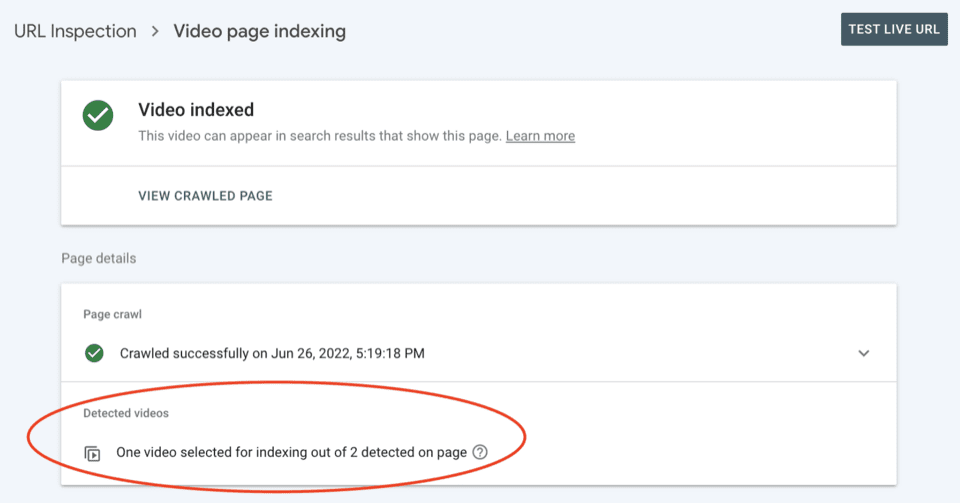
How to Fix It ✅
Give each video a separate page. Unless you’re a video-on-demand streaming service, you’re not doing your SEO strategy any favors by crowding a page with multiple videos. If you have video walkthroughs or product demos, put each video on a separate product page.
In some cases, having multiple videos on a page serves the user experience. For example, a learning course page may have multiple videos. Make sure that the anchor video you want discovered in search is at the top and prominent (more on that below) and then see if it’s picked up in the GSC video indexing report.
You can also consider combining your video content. Two video clips showing different parts of a tutorial could become one longer video. It may take a little editing work and require some tweaks to your site design, but having only one video will ensure it indexes and give you more opportunity to feature key moments for all topics covered in the tutorial.
3. Google Could Not Determine the Prominent Video on the Page ⚠️
This is essentially a “no cheating” rule. The GSC indexing report may tell you it can’t find the “prominent” video if it’s possible you’re using a technique to manipulate the algorithm. Even if you only have one video on the page, you still may receive this error message. Here are some reasons Google may not recognize a “prominent” video:
- Your video is hidden
- The page hosting the video is hidden
- The video is technically displayed on the site but is blocked by another page element
- Your video is too small
- It’s too complicated for a user to access the video
- You only have a link to a video hosting site (the video is not embedded)
All of these could be indicators that you’re trying to fool Google’s bots to improve your site’s ranking. Even if it’s unintentional, one of the ways you can use the Google Search Console’s video indexing report is to identify recurring issues in your theme or site design that are flagging videos as “not prominent.”
How to Fix It ✅
It’s somewhat unclear what technical fixes Google wants to see to resolve this issue. Google says, somewhat unhelpfully:
“We recommend fixing other issues before fixing this one. In some cases, this issue might be caused by rendering issues in Googlebot, so you might not be able to fix it, but you should ensure that the video is reasonably prominent on your page.”
So what’s “reasonably prominent?”
The best advice here is to think about the user experience (UX). In light of Google’s recent Helpful Content Update, we can safely assume the search giant is prioritizing human-first content. Ask yourself, would a human know what the prominent video is? Could anyone not only find the video but also find it valuable?
If you are flagged for prominence in your GSC video indexing report, use that information to optimize other areas of the page that stand out to Google. Add titles and text blocks that expand on the video, and make sure internal links from elsewhere on your site lead to the video page.
Take a moment to double-check that you haven’t hidden the video on mobile devices, even if it’s visible on desktop. Make sure you’ve embedded the video—don’t just link to an external sharing site. Most web design platforms make it easy to embed a video hosted on YouTube. Lastly, review the video on different-sized screens to make sure it’s displaying well.
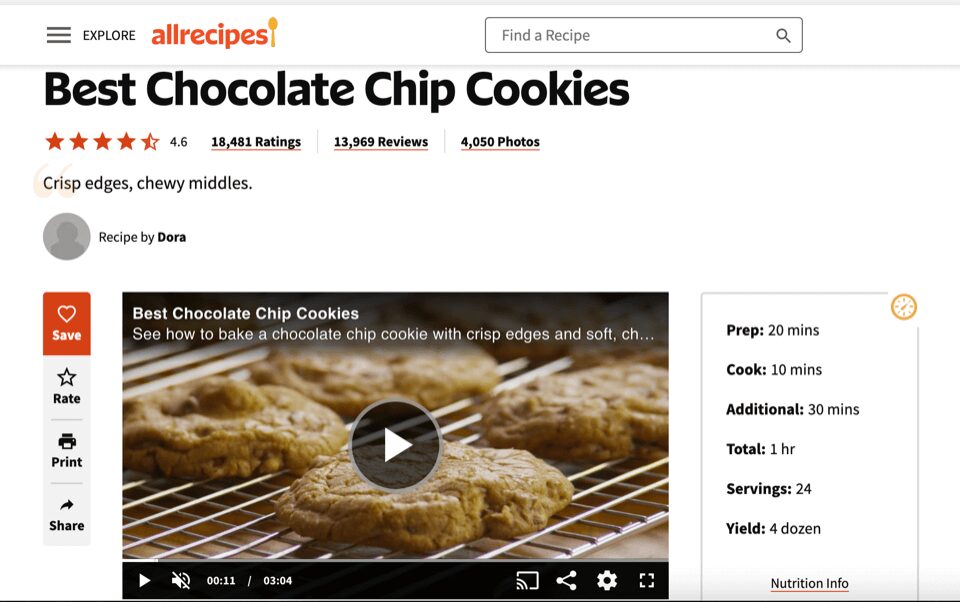
The video above is “prominent” from a UX perspective, and the surrounding content on the page supports the video’s theme and purpose.
Need expert help resolving your video indexing issues?
Contact us today!
4. Video Too Large Or Too Small or Unsupported Video Format ⚠️
These seem self-explanatory, but you may still be left scratching your head if you see this on your Search Console video indexing report. Google supports most video encodings, and it has pretty generous size guidelines, allowing 140-1080 pixels in height. Most likely, your issue is related to something else.
If you see any error message about position or size, it could be because the video didn’t load fast enough on the page.
How to Fix It ✅
Use a responsive, lightweight theme. Also, make sure your videos are embedded at their actual size and don’t require any unusual barriers to start playing. Avoid “click this link to go to our video” or requiring users to click on an image of a video player before the actual video appears on the screen. If the video doesn’t show up at its actual size and position as soon as the page loads, you could receive one of the above errors in your Search Console video indexing report. Another way to use this information is make sure the video’s URL ends with the correct file extension.
- https://example.com/videos/video1.mp4
Or AVI, MOV, MPEG, or any of the other supported encodings. Using a plugin or a drag-and-drop theme builder can help you avoid bugs in your code.
5. Thumbnail Not Provided, Invalid, Blocked, or Transparent ⚠️
The thumbnail is the image that functions as a preview for your video. You can use the GSC video indexing report to understand whether a thumbnail-related issue is preventing your video from being indexed — and there are quite a few of them.
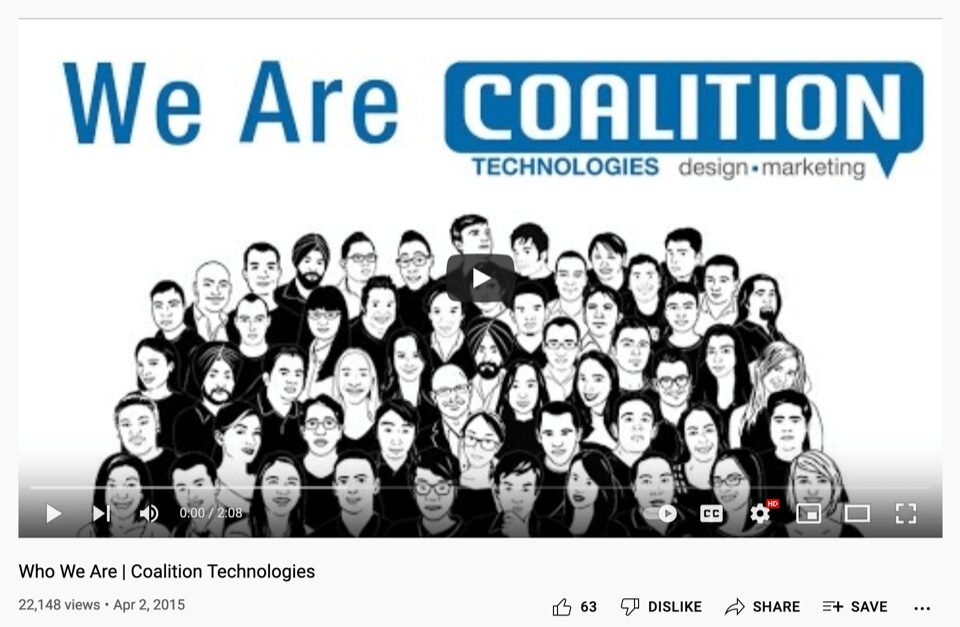
Here are a few potential problems with your video thumbnail:
- You don’t have one—or you didn’t specify one for the video.
- Your thumbnail is not saved in an image format. You can’t have a video thumbnail for your video, for example.
- Your thumbnail is too small. It must be at least 60×30 pixels.
- Your thumbnail is transparent. Again, think UX. Users should be able to see the video preview.
- Google can’t reach your thumbnail. This may happen if you specify an image URL as the thumbnail, but that image is password-protected or has since been removed.
How to Fix It ✅
Luckily, fixing a thumbnail issue flagged in your Search Console video indexing report is pretty straightforward. Make sure you’re using schema markup and structured data to tell Google’s bots what everything is on the page—lots of WordPress plugins can help with this.
One possible issue is your metadata—it has to be consistent. For example, if your image URL is different in your structured data and HTML tags, Google’s bots will be confused and not index your video. Along those lines, make sure you have a video sitemap. This will give Google all the necessary information about your video, including the thumbnail images. You can then use the GSC video indexing report to track its indexing status.
Depending on your technical expertise, having an SEO technician look at the backend of your site could be tremendously helpful here. They can find and correct metadata problems so your video can index properly.
For other issues, like the thumbnail being too small, transparent, or blocked, you likely just need a new image. In layman’s terms, choose a normal picture. Make sure it’s a common file extension like PNG or JPEG, has a clear resolution, and reasonably represents the content of your video.
6. Video Not Processed ⚠️
This alert means that Google has detected a video on your site, but has decided not to index it. It might not be immediately obvious why this has happened. Check the other fixes listed above, and continually monitor the Search Console. Several days later, you may see on your video indexing report that your video is now indexed.
Checklist: Google’s Video Indexing Requirements
Here’s a quick rundown of everything you should check off your list when trying to get your video indexed:
| Condition | Description |
| Add your video to a sitemap and submit it via Google Search Console | Use the Search Console Sitemaps tool to test and submit your sitemap |
| Ensure the video is on a crawl-able webpage | Check for a robots.txt file or a noindex command preventing your video from showing up on the GSC video indexing report |
| Ensure the video is prominently placed on the webpage and that it’s playable | Check to see if other on-page elements are obstructing the video or making it difficult for the user to interact with it. Don’t link to other video-hosting pages. They don’t count for indexing purposes |
| Add an appropriate HTML tag for the video | HTML tags like <video>, <iframe>, <embed>, or <object> help Google identify a video on your page |
| Ensure the video is uploaded in a commonly supported format | Using unsupported video formats can mean your video might not get indexed and show up in the GSC video indexing report. For instance, .mp4 files are better than .ogg files |
| Ensure the video is an appropriate size | Ideally, your video should be 140-1080 pixels wide (at least a third of the page width) and 140 pixels or more high |
| Insert a valid thumbnail | Your thumbnail should be at least 60 x 30 pixels, preferably larger. At least 80% of the pixels should have an alpha value of over 250 so that it’s not transparent. Choose commonly supported image formats, such as JPEG, PNG, BMP, and GIF. Ensure the thumbnail is available for Google to crawl. |
Get Help with Video Indexing
If figuring out how to use the GSC video indexing report and optimize all your video pages seems daunting, get some help. Coalition Technologies has SEO experts who can extensively analyze your site and identify vital fixes to improve your organic rankings. Contact us today to learn more about how fixing technical issues can dramatically improve your site’s visibility in organic search results.
Frequently Asked Questions
What is video indexing and retrieval?
You can check if a video has been indexed by using the GSC video indexing report. Indexing means a video has been detected by Google and entered into its index. This makes it possible for it to appear in Search. Video retrieval is when Google presents a particular video out of a pool of available candidates in response to a user’s text query.
Why should you make sure your videos are indexed?
Once your videos are indexed, they are available for Google to showcase in Search in response to user queries. This is the main reason to use Google Search Console’s video indexing report. Video is also believed to be a more engaging medium than text or static images and for that reason, desirable for Google to showcase. Embedding more videos into your webpages and ensuring they’re indexed can help you rank higher in Google’s Search results.
What is the video indexing issue in Google Search Console?
There are a number of reasons why you might not see your video in the GSC video indexing report. The page itself might not have been indexed, the video might not be prominently placed on the page, there may be more than one video on the page, or the video might not be optimized according to Google’s guidelines. In any case, there’s always a fix! Browse through the article above or reach out to us at Coalition for professional help in improving ROI on your video uploads.
How to get a video to rank on Google?
There’s a lot that goes into creating a high-ranking video. Once you’ve used the GSC video indexing report to have your video indexed, you can follow the guidelines to further optimize your video as well. This includes optimizing the metadata, adding a transcript, and positioning the video prominently on the page. The video itself must be useful and engaging and should ideally be based on a topic with high-traffic potential.
How to index YouTube videos on Google?
You can index a YouTube video just as with any other video — by creating and maintaining a video sitemap and submitting it in Google Webmaster Tools. This will ensure Google attempts to crawl it and if it complies with all the necessary guidelines, indexes it. It should then show up in your GSC video indexing report.
How does a video sitemap help in video indexing?
A video sitemap gives Google all the necessary information about your videos, including where they’re hosted, metadata, thumbnails, keywords, and more. Submitting your Video Sitemap in Google Webmaster Tools will ensure Google is aware of your videos and will attempt to crawl them. You can then use Google Search Console’s video indexing report to check their indexing status.