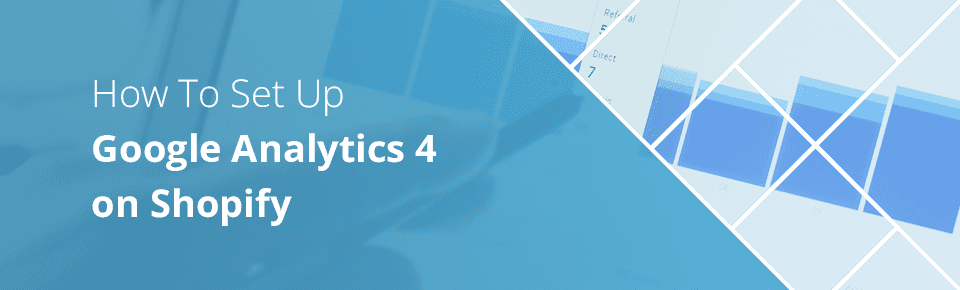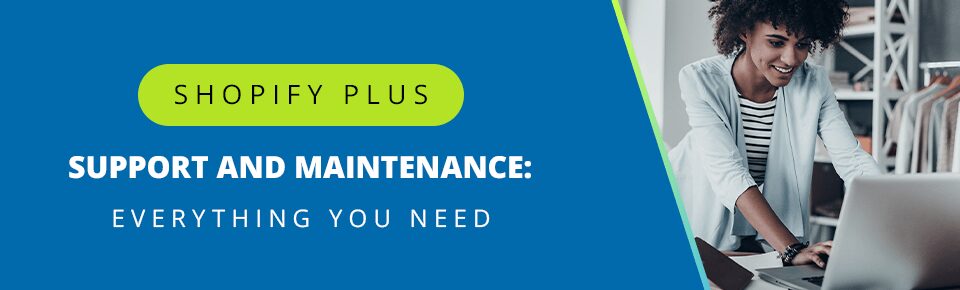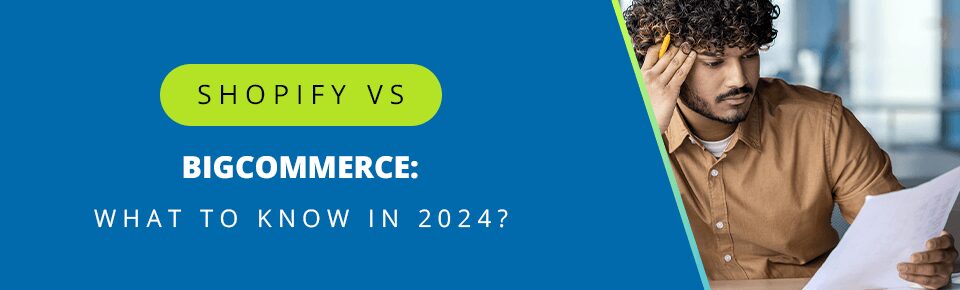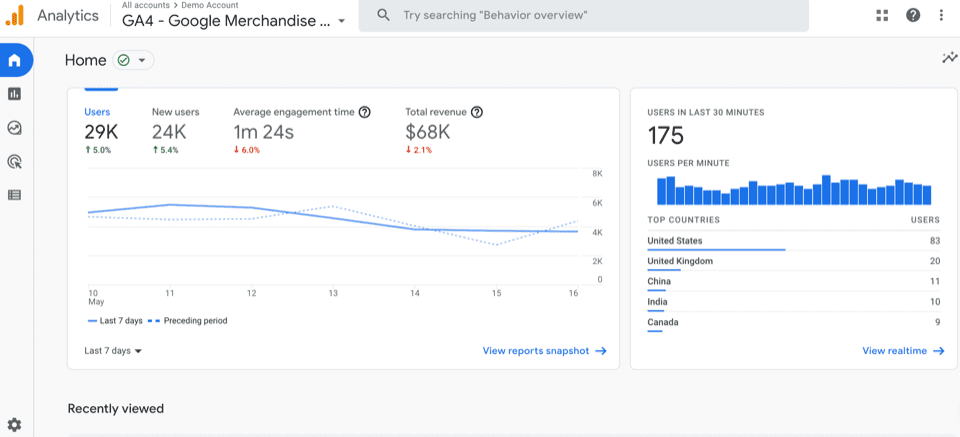
Ecommerce is always evolving, and businesses have to stay on top of the latest changes in order to adapt and grow. One major new change for ecommerce companies has been the discontinuation of Universal Analytics, a platform for user data measurement and collection. Instead, Google is going forward with Google Analytics 4 (GA4) as their chosen analytics platform. Universal Analytics will be replaced by GA4 by July 2023, so it’s important to prepare to transition before that date. Here’s how you can implement Google Analytics 4 and make the most of it.
Table of Contents
Why Shift to Google Analytics 4?
Google Analytics 4 isn’t the only analytics platform available to ecommerce companies. Shopify has its own platform for its sellers named Shopify Analytics. If you set up Google Analytics 4, however, you can run it together with GA3 and build up data to compare by the time GA3 is discontinued in July 2023. There are also several other factors that set GA4 apart:
Unlimited Data
A key trait of GA3 was its tendency to sample data after 500,000 sessions. Along with sampling, businesses had to work around a set monthly limit to the amount of data that could be collected. GA4 gets rid of this limitation in its standard reports, and businesses can now collect far more data than was possible before.
Removing this limit means that you’ll have a lot more data for your marketing models, which helps you to make more informed decisions. Sampling is useful and still used almost everywhere when businesses are performing segmentation, but the power to do both with GA4 is certainly welcome.
Event-Based Measurements
A huge upside of GA4 is that it emphasizes data collection around events. An event is something that gets triggered as soon as a visitor interacts with your website. Some of these are automatically enabled as soon as you set up Google Analytics 4, while others have to be enabled by toggling enhanced measurement. This unlocks the ability to create more focused and targeted marketing campaigns aimed at highly specific sections of your audience.
For example, ecommerce companies can use Google Analytics 4 to measure the number of people who click off of the store after spending a certain amount of time on the page. This data can then be used to further refine the store and improve its sales funnel to create a better user experience. The amount of event-based data you can collect is quite comprehensive and can be used to analyze minute details like the amount of time a user spends reading a part of the page, or the time spent watching an embedded video.
Smarter Tracking
Sweeping new reforms in privacy laws across the world, such as the GDPR in Europe, means that companies have to change the way they treat user privacy. Setting up Google Analytics 4 as the new go-to analytics platform is in line with this policy. Universal Analytics and other older measurement platforms placed a heavy emphasis on tracking activity using cookies. This created the need for a smarter way to measure activity.
Implementing Google Analytics 4 has become even more important now that users in many parts of the world have the choice to opt out of cookies entirely. Here’s what a Google VP had to say about the new platform.
“…the new Analytics is designed to adapt to a future with or without cookies”
This new, more flexible approach to measurement allows GA4 to use techniques like modeling to fill gaps in user data and analyze user activity with increased efficiency. Additionally, AI and machine learning have also been incorporated into the measurement process.
Stay Future-Proof
Google Analytics already dominates the analytics software industry with around 31.55% of the market share, and ecommerce companies should understand that Google Analytics 4 will be the new default. Businesses should install GA4 as early as possible so that we can extract historical user measurement data for analysis. The capability to use new analytics features, as well as its accurate reporting and event-based tracking, are all compelling reasons to set up Google Analytics 4.
Implementing GA4 With Google Tag Manager
There are two ways to implement Google Analytics 4 in your Shopify store, and the process also differs depending on the version of Shopify that you’re using. Shopify Plus users can install tracking codes on every page of their store, including checkout, whereas Shopify Standard users can’t install tracking codes on their checkout pages.
Add GA4 Using Google Tag Manager
If you’re using Google Tag Manager to install GA4, you’ll need to create a new property in GTM. You’ll need to go to the Admin section of your Google Analytics interface, then click Create Property.
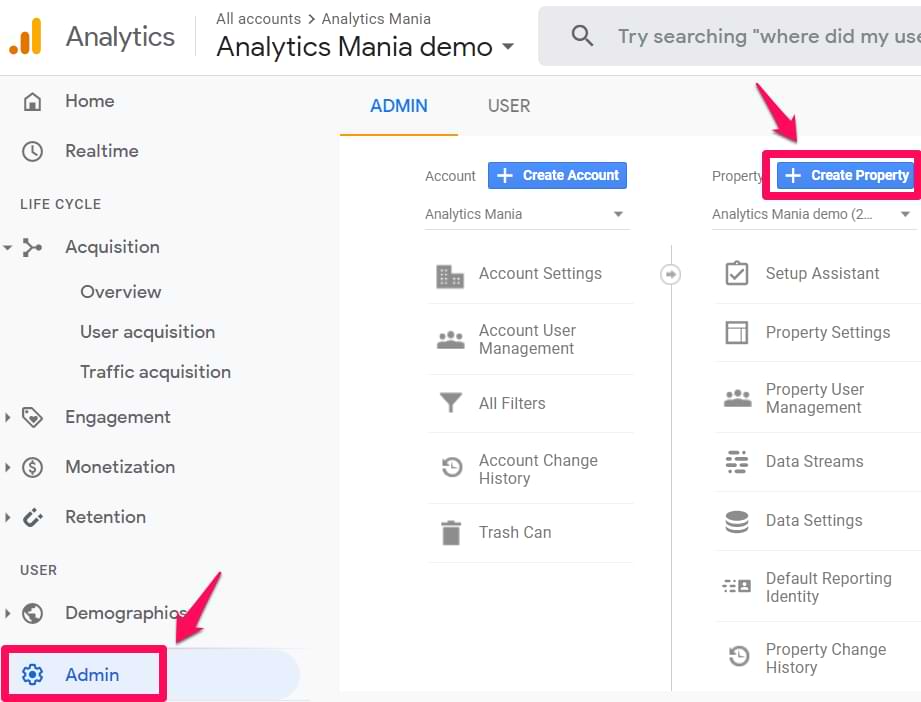
Enter the name of your property, as well as the rest of your company information: country, timezone, and main currency.
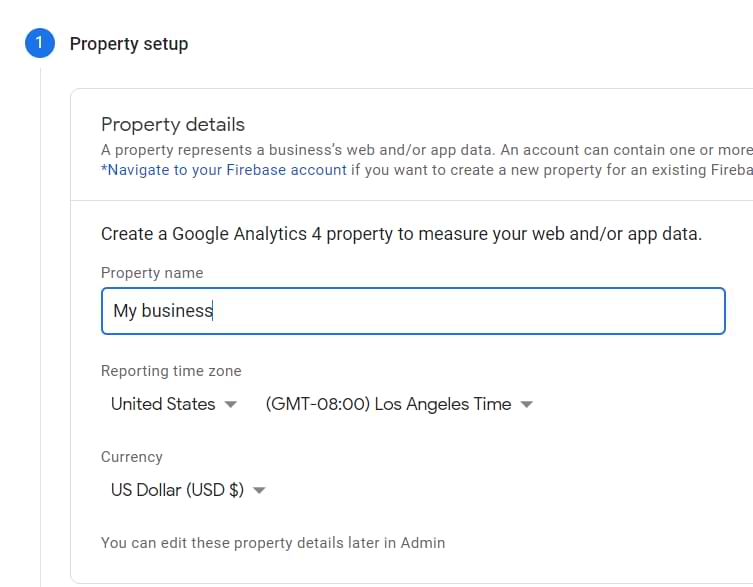
Source: Analytics mania
Press Next, then answer the questions you are asked. Once all the questions are answered, simply click Create, and the new property is ready. Then, you’ll need to configure your first data stream. All you have to do is select Web, then enter your website’s URL.
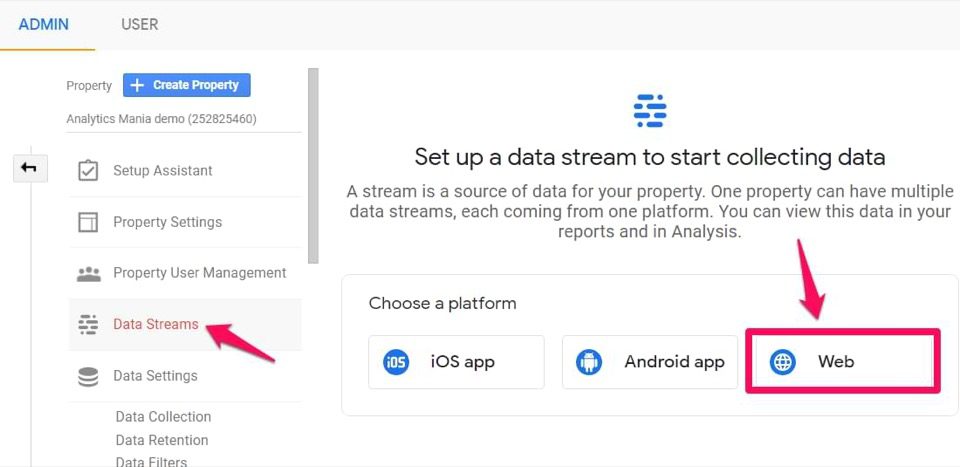
Source: Analytics mania
Once you create the data stream, you’ll be able to see a Measurement ID. You can copy the tracking ID from the top right corner of your new property.
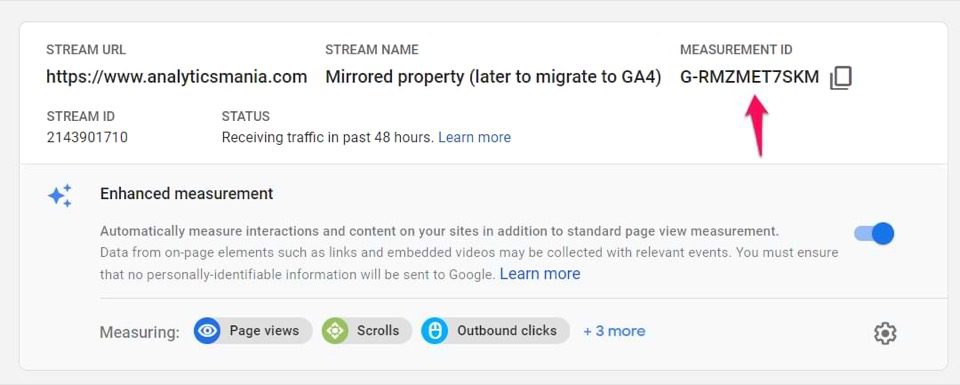
Source: Analytics mania
Go to your Google Tag Manager container > Tags > New and choose “GA4 configuration.” Enter the copied ID into the Measurement ID field. In the Triggering section, select All Pages and name the tag.
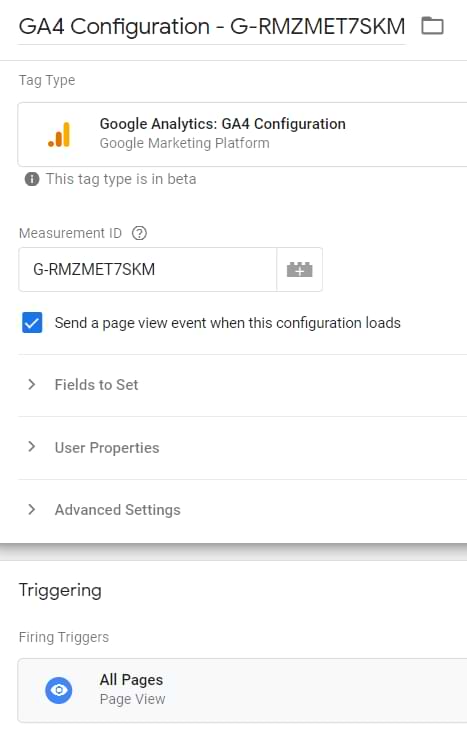
Source: Analytics mania
Once you’ve tested the changes in preview mode, you can submit your GA4 changes in the GTM container, then publish it. After it’s published, you will start to see the new data in your reports.
Customizing GTM
A big draw for ecommerce businesses when it comes to Google Analytics 4 is the customizability. To enable this, you need to set up the Google Analytics 4 property settings. You’ll create a new settings variable for this, where you’ll be prompted to enter your Analytics ID. Once that’s done, you can customize the tracking to your needs. We recommend enabling the ‘Enhanced Ecommerce Features’ settings to get the most out of GA4’s metric tracking abilities.
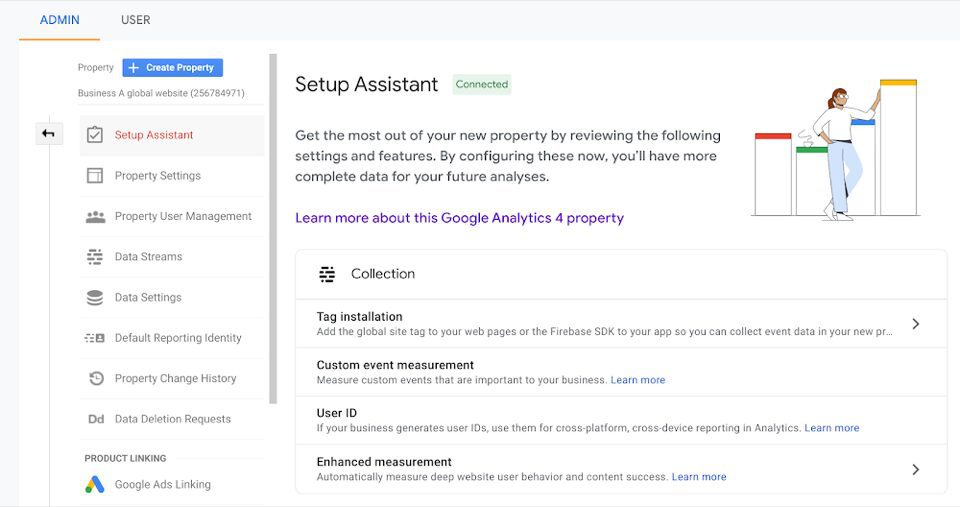
Source: Google
Should You Install Both UA and GA4?
Considering how forward-facing Google Analytics 4 is, there’s no reason not to implement it. That said, the implementation of GA4 on Shopify is ongoing, and there are still a few missing features. The most obvious example of this is the lack of tracking on checkout pages for Standard users. 61% of survey respondents believe that generating leads from traffic is the most significant marketing challenge for them, so it’s essential to comprehensively track metrics for each page of your store. This is where the option to set up both Universal Analytics and Google Analytics 4 comes in handy.
To do this, head to the ‘Admin’ tab and hit ‘Create New GA4 Property’. Click on ‘Show advanced options’ and you’ll have the option here to simultaneously create a Universal Analytics property. Just add your website URL to the Preferences section in your online store. That’s it!
Keeping Universal Analytics as well as Google Analytics 4 gives ecommerce businesses the opportunity to get used to GA4 and its reporting processes. While maintaining both at the same time is a great temporary measure while Google updates GA4, you’ll need to plan to transition fully to GA4 before July 2023.
Implementing GA4 with Shopify Apps
Shopify still lacks native integration for Google Analytics 4, but a clever way to work around this is to set up GA4 using Shopify apps. These apps are mostly paid, and they work as more of a third-party solution, implementing Google Analytics 4 by adding code to your store pages. You can find an app that works for you by using the Shopify App Store, and you’ll be ready for GA4 in minutes.
Using apps to install GA4 might be less time-consuming, but you also lose out on quite a bit of flexibility compared to the GTM method. Using GTM lets you customize almost every tracking parameter and tweak the finer details to your satisfaction. Businesses will have to weigh the speed that this option brings against the cost of the app and loss of customizability.
Making the Most of GA4
Once you’ve installed GA4 in your Shopify store, you’ll have a massive amount of data to work with. The key here is to know what to do with it. Only 8% of companies can scale their data analytics to grow their business. A robust platform like Google Analytics 4 offers almost endless measurement data to ecommerce companies, but only the ones that know how to use it to drive their campaigns will pull ahead.
Real-Time Measurement
Setting up Google Analytics 4 gives you access to real-time user activity data, accurate to the last 5 minutes of activity on your website. If you’ve updated your home page recently and you’d like to know how many people are viewing it at any given time, you can with GA4.
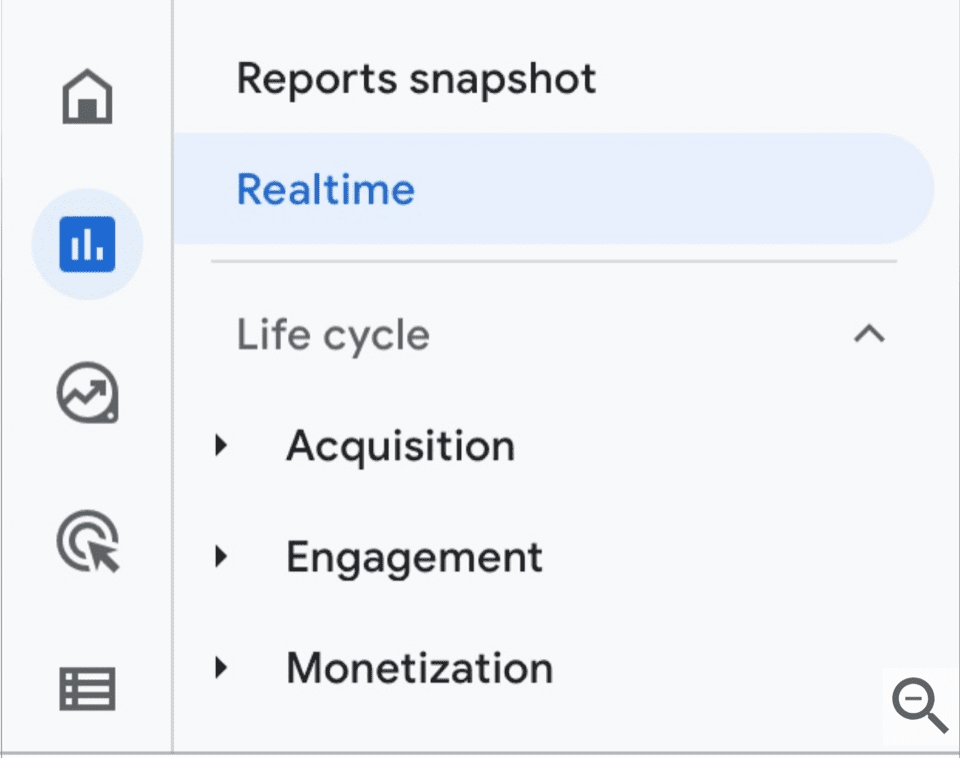
Source: Google
This user data goes beyond just counting how many people are viewing a page at a given time. Implementing Google Analytics 4 gives you a holistic view of what your audience looks like. This includes regional data such as the different countries that page visitors are from, as well as traffic data that lets you know how they found your site. Knowing where your visitors are coming from is a fantastic way to optimize your marketing strategy and lets you target different customer segments more effectively.
Other ways to use real-time data include:
- Perform A/B testing for landing page optimizations.
- Check whether tracking codes are working as they should be after setting up Google Analytics 4.
- Monitor the change in traffic that a special promotion or advertisement brings.
Advertising Snapshot
Advertising Snapshot is one of the most exciting new features that Google Analytics 4 brings to the table for ecommerce companies. Snapshot gives you a bird’s eye view of your marketing campaigns and is particularly useful if you’re using multiple channels. You’ll find detailed reports of conversions segmented by different channels, such as through paid and organic searches, social media, and more.
This snapshot is divided into multiple sections. The ‘Insights’ tab does the heavy lifting for you by automatically analyzing the raw data. Businesses with fewer resources will find this to be an incredibly useful source of actionable information. For example, an insight that points to a decrease in social media revenue over a period of time can let you know that it’s time to switch up your strategy. Use this new feature well to understand your customers’ purchase journeys and analyze user behavior.
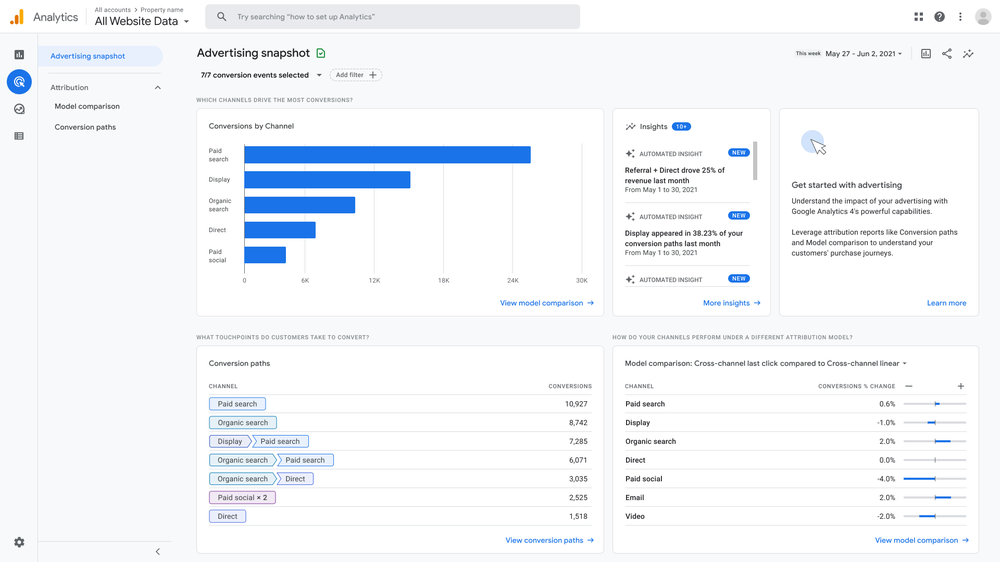
Source: Search Engine Journal
Customized Reports
The ability to customize your analytics dashboard and user reports is a compelling reason to set up Google Analytics 4. Priorities can vary drastically across different businesses. Maximizing the number of clicks or visits might be important for one ecommerce venture, while another might be more interested in boosting its user engagement.
GA4 users with admin access can omit and implement new sections in their Google Analytics 4 interface with just a few clicks. The new menu also offers the option of saving these new report formats as a template, which saves even more time down the line.
These updated reports are complemented by an all-new Analysis Hub that offers marketers a variety of different ways to analyze their data. For example, there’s a funnel analysis template that graphically represents how your users enter the conversion funnel and what steps they take afterward. Another great tool here is the ‘Segment overlap’ template that outlines intersections between your different customer segments. This template will be particularly useful for ecommerce businesses that have already built custom segments in Google Analytics 4.
Scale Your Analytics For Success
Google Analytics 4’s powerful new feature setup outlines the path towards maximizing ROI and a streamlined marketing strategy. Scaling up and getting there only requires that businesses use these new features well. Coalition Technologies helps organizations reach their potential with actionable insight and analytics that truly make a difference.